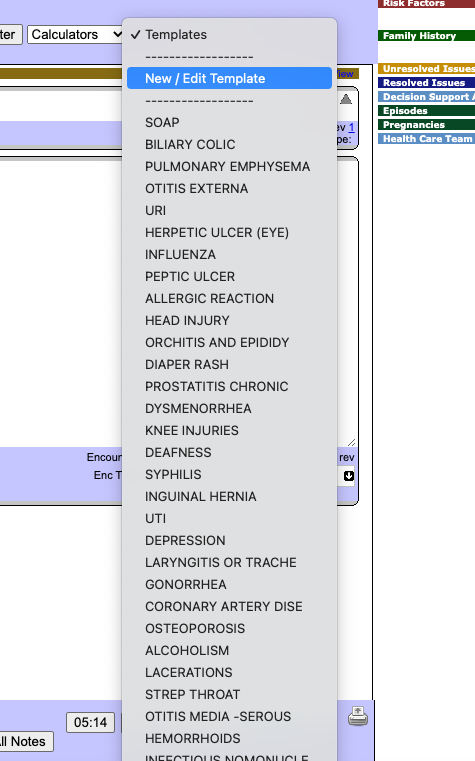eChart Templates
Documentation Copyright [c] [y] by Peter Hutten-Czapski under the Creative Commons Attribution-Share Alike 3.0 Unported License
How to Use Existing eChart Templates
OSCAR comes stocked with over 100 eChart templates by default.
To insert an eChart template into your encounter note, type the name of the eChart template into the “Search Everything Box” and select it:

And just like that, the contents of the template are added to your note!
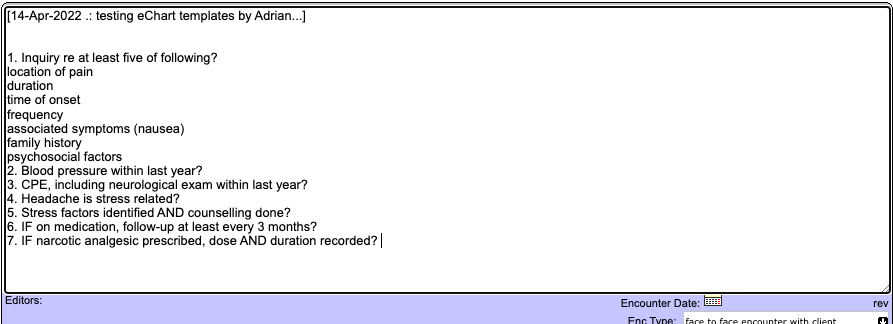
Smart Templates
The “Smart Templates” feature is currently only available in OSCAR19 community edition and it allows you to create templates with special codes that allow you to “tab” through where you need to type, instead of using the mouse.
See the youtube video that demonstrates charting with a smart template for Travel Advice https://youtu.be/a1XhVS5bOe4
Hints for using Smart Templates
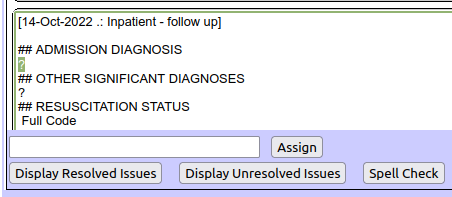
- Use your [Tab] key to quickly traverse from ? placeholder to placeholder
- Type to replace the placeholder with your desired text
Option blocks
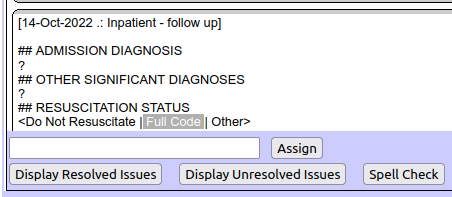
- When there is an option block < option 1 | option 2 > tab to the desired option and press enter
- Alternately option blocks can be chosen by clicking on the desired option
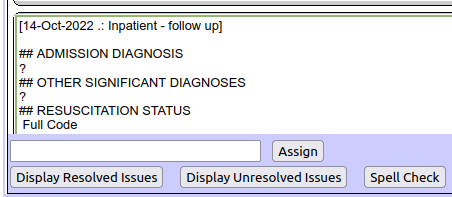
Managing Templates
Adding a Template
Add from Administration
- Go to Administration
- Click “Insert a Template” (depending on your system this may alternatively be called “Manage eChart Templates”)
- Type the Template Name and text
- Click “Save”
The template will now be available for use in the eChart
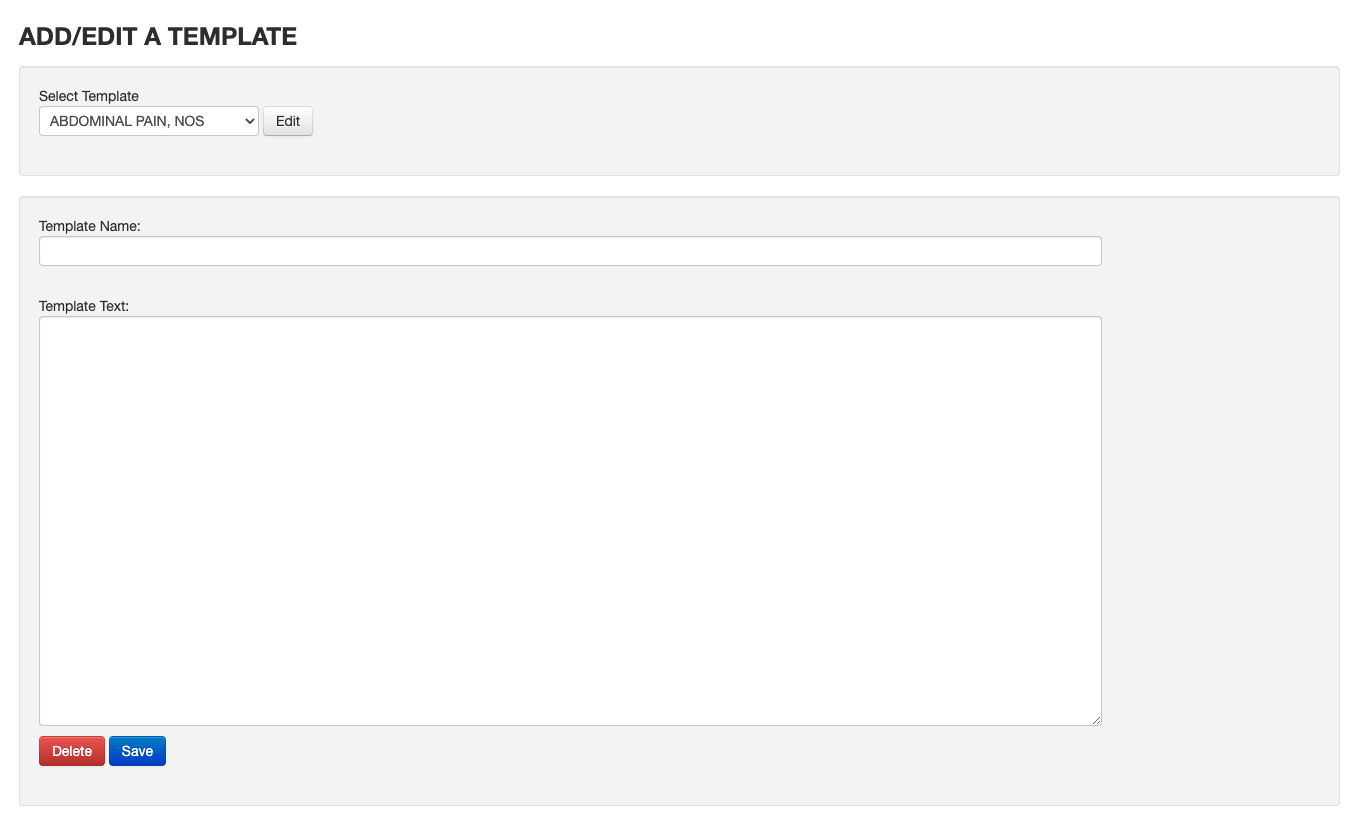
Add from eChart
1. Click on the Dropdown “Templates”
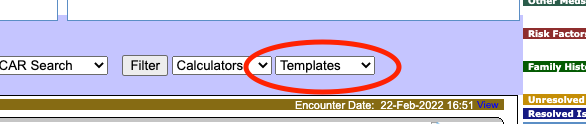
2. Click “New / Edit Template” and you will see the same familiar ADD/EDIT A TEMPLATE screen as above
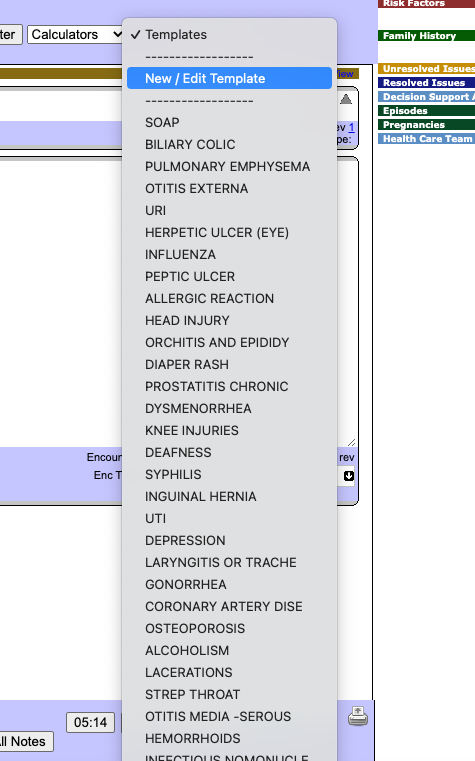
Editing Templates
Edit from Administration
- Go to Administration
- Click “Insert a Template” (depending on your system this may alternatively be called “Manage eChart Templates”)
- Select the name of the template that you want to edit from the dropdown
- Edit it, and click “Save”
Edit from eChart
Sometimes you just need to edit an eChart templates directly from the chart…
Thankfully there is a handy dropdown in the eChart called Templates.
1. Click the “Templates” dropdown menu
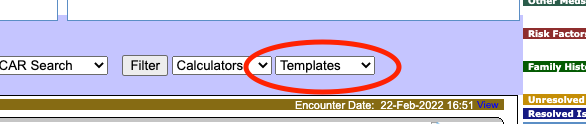
2. If you click “New / Edit Template” you will see the standard ADD/EDIT A TEMPLATE screen. If you want to directly edit a template, select it from this dropdown and it’s edit screen will pop up.