Search the OSCAR Documentation
eChart Display Settings
eChart Display Settings
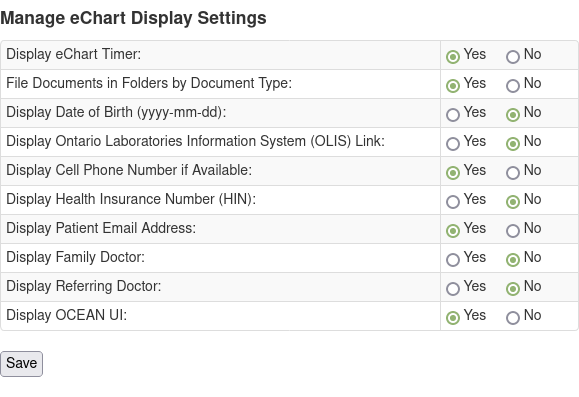
eChart Timer
The timer controls can be shown or hidden from view with this option. Here the timer button is showing 7 minutes and 51 seconds and it is running.
TIPS
- The timer button changes color at 20 minutes running
- Clicking the timer pastes the existing start and current time as well as time elapsed into the chart
- the [||] button will pause and restart the timer
![]()
Document Folder View
Filing Documents in Folders alters the behavior when you expand Documents. Normally they would just be listed in order of descending date.
When this option is selected you get the Folder view when you expand (click on the down arrow)
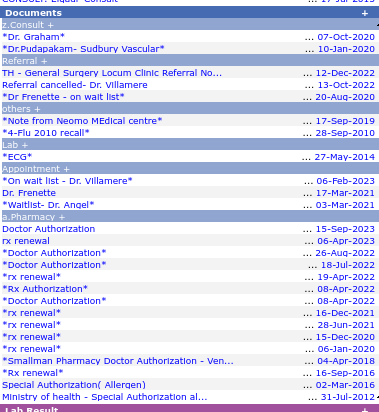
TIP if you want a specific order you can rename the document types so that they are sorted to the desired position. Here Pharmacy is considered low priority documents and is labelled a.Pharmacy. Highest priority (z) has been assigned to z.Consults. While renaming is not supported from the UI, you can add a new doc type and inactivate an old one.
Header Settings
Display settings control how the encounter pane look and behave. Most settings affect the header which could look like the below
| MRP DR. PETER HUTTEN-CZAPSKI NOT A PATIENT, I M 1900-01-01 PHR Cell: 705-555-4321 donotreply@gmail.com Next Appt: OLIS Search |
The header settings are designed to be self evident with prominence of the set feature with relegation of the alternate to a tooltip
DOB
You can display age (83 years) with tooltip DOB or show DOB in yyyy-mm-dd and the age is now available by tool tip
TIP click on this field and it will be copied to the clipboard
OLIS Link
Display if you are OLIS enabled, otherwise remove the link. OLIS is an Ontario only feature.
Cell Number
With this enabled the Cell (if available) is shown as default with home telephone in tooltip. If not with the home number will trump the cell phone here.
TIP click on this field and it will be copied to the clipboard
HIN
If the Health Insurance number is something you look for enable it here.
TIP click on this field and it will be copied to the clipboard
The eMail address can be displayed. It will be in black if no consent to email has been indicated in the Master Demographic Record. It will display as a link if the consent is given, and will launch the system email program when clicked
Other Settings
Family Doctor
This displays the Family doctor in the top of the screen.
Referring Doctor
For specialist practice you may want to display the referring doctor
OCEAN
This enables the OCEAN toolbar at the bottom of the eChart for easy access. OCEAN is mostly an Ontario feature
Copyright 2023 © by Peter Hutten-Czapski
