Creating a New Lab Result
Documentation Copyright © 2024 by Peter Hutten-Czapski MD
Rolling your own labs
There are several scenarios where you want to create your own labs
- You want to enter into the EMR a lab report and you prefer to create rather than scan it
- You need dummy data to test functionality
You start by navigating to the Inbox and clicking the “Create Lab” link
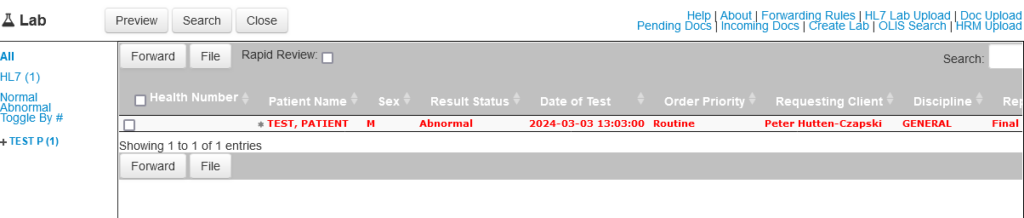
Create Lab
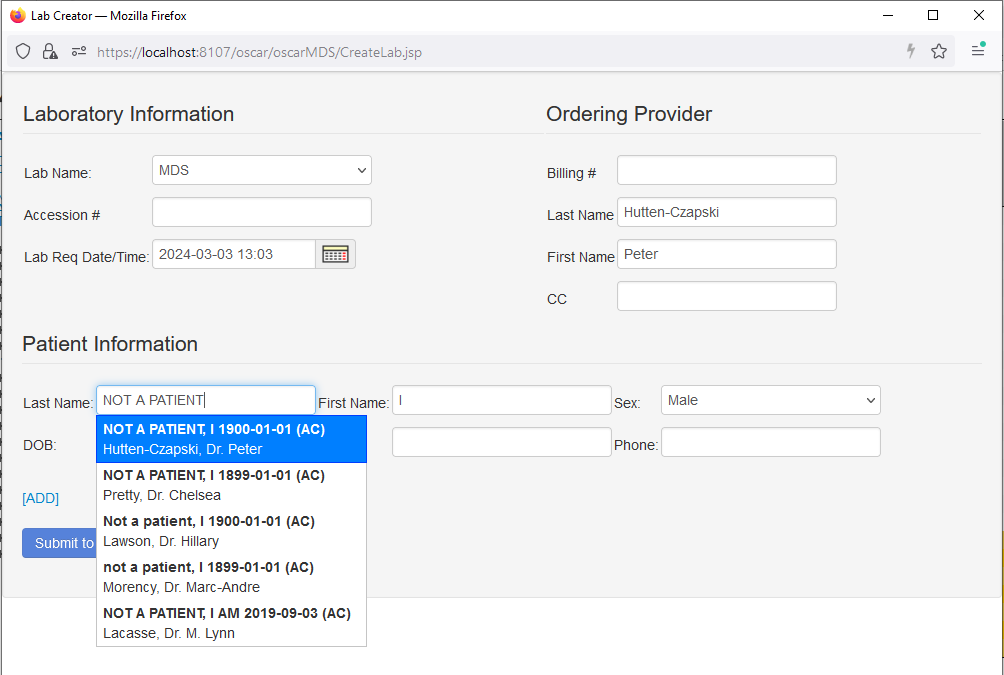
There are type-ahead functions to quickly and accurately fill the providers name and the patients name and date of birth.
Technically neither have to be on the system, but the result is easier to find if they are!
Adding Tests
Click the [Add] link to add one or several tests to activate the Submit to OSCAR button
At a minimum you need to add one test with the date and the lab name to create a test that uploads however you can get creative
You can safely omit the Lab’s ID code for the lab (Accession #), all the Ordering Provider details, the HIN and phone
TIPS:
- OSCAR will file the lab with the designated patients MRP. If you want another provider to see the lab, add the providers name and OHIP number either as ordering or into the CC
- The Test code if provided and if maps to a measurement (eg MDS 718-7 is Hemoglobin) will trigger an updated value in measurements when uploaded or matched
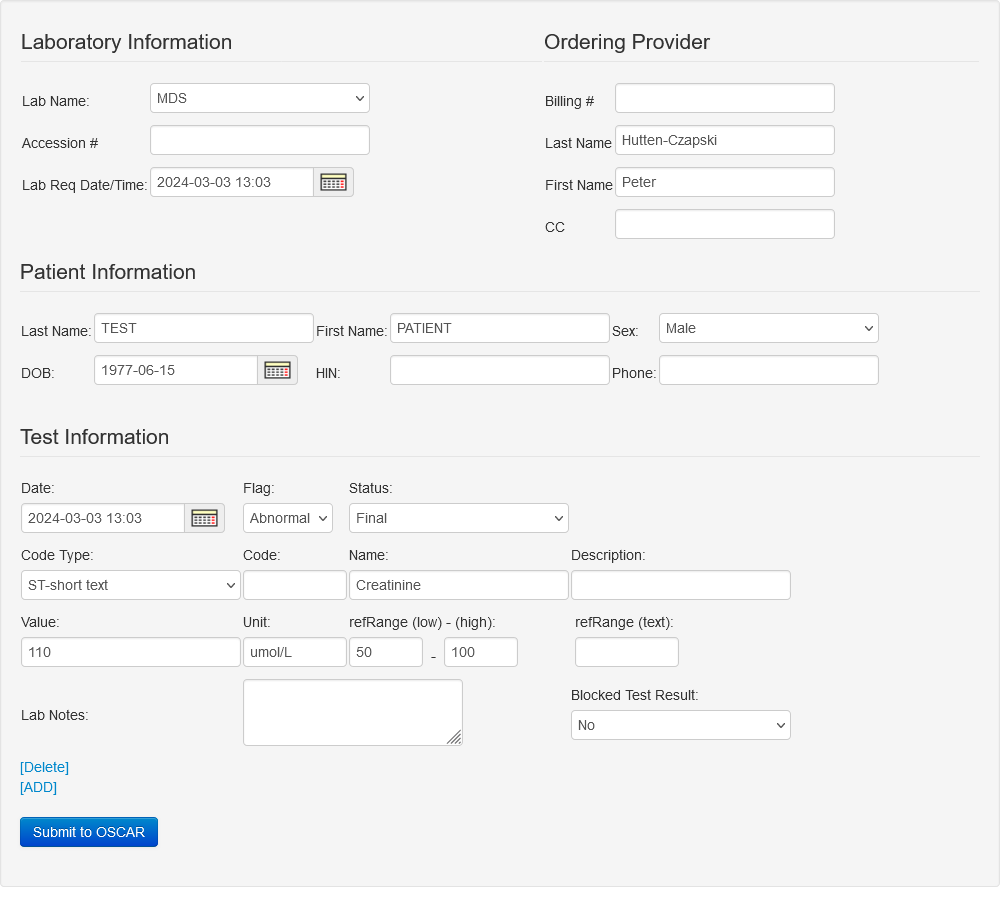
Finished
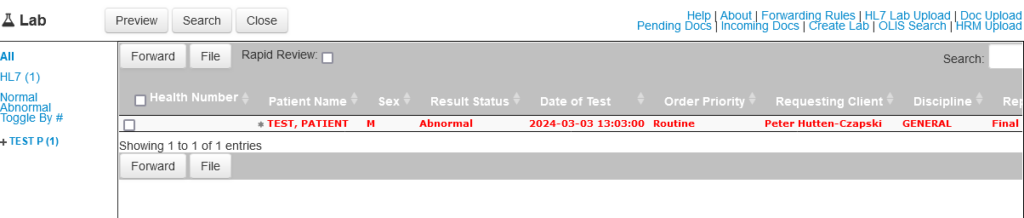
The test will show up in the MRP’s inbox. If the patient is not linked to a physician ensure that you have entered the providers OHIP billing number so the result will show in their inbox. Click on the lab (either from the inbox or the patients chart) and …

