Signature Image File
Users can easily upload their own signature image file via Preferences>Upload Signature Stamp
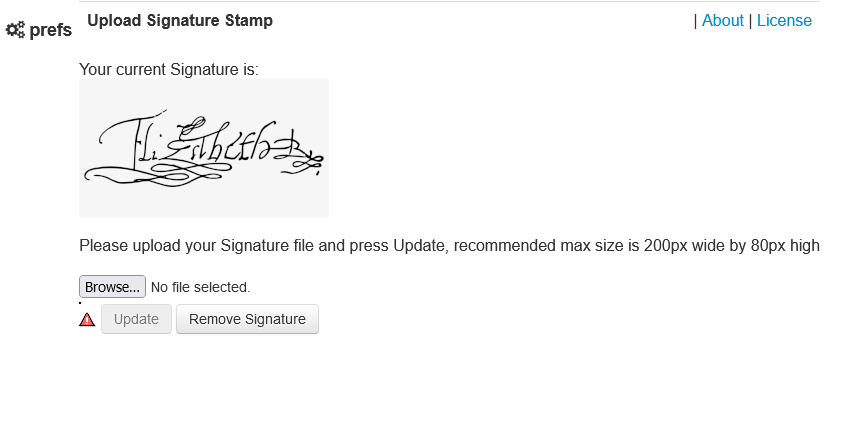
When uploaded the signature will be available for use in newer eForms as well as Rx and Consults. Signature images can be taken by scan or photograph of a Sharpie(TM) signature on white paper. Ideally you can use image editing software to resize to about 200-300 x 80-100 px with a transparent background.
TIP: If you ONLY want the signature for eForms, manually upload the signature to eform images in the format consult_sig_111.png (replace 111 with the applicable user number) and it WON’T auto-populate on Rx and consults
To reference the current user’s signature image in an eForm, follow these steps.
