Consultation Tab/Specialists
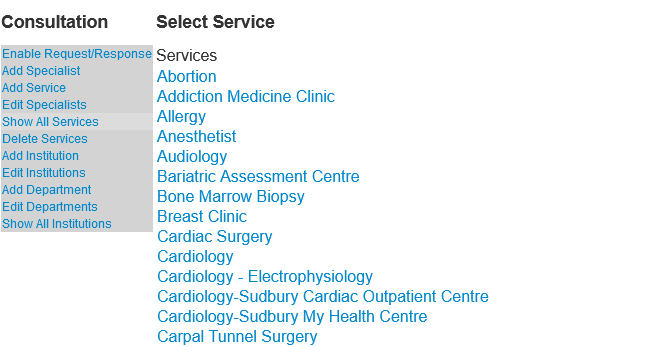
Add Service

OSCAR does not presuppose that any given Specialist, or GP or Allied Health for that matter provides a given service. eg maternity care is provided by some OB/GYN, some FP’s and midwives. Add services to your list that make sense to you for grouping people who provide a similar service that you would be requesting
Edit Specialists
To prevent duplication of entries first check if you have the consultant listed here before you add them. Tip use the Search to filter the list by name address phone or fax. This is also the location where you can edit the specialists

Pick your service provider from the list and click on the link to edit.

Add Specialist

IF you don’t have the person already listed in your list of specialists add them here.
Tips:
- The annotation shows on the consultation request screen but is not printed nor faxed
- The phone number inserted is reformatted to xxx-xxx-xxxx or 1-xxx-xxx-xxxx for consistency
- To override reformatting use international convention with a + such as +48 22 841 00 16
Link the Specialist to the Service

Finally you need the specialist to show up when you are looking for the service in question.
- Click on the Consultation tab
- Click the Edit Specialists Listing Link
- Click the Service, in this illustration Allergy was picked
- Optionally filter the list with your Search term (in this illustration the list was filtered by the term Hutt)
- Review all the Specialists (and Generalists) listed and check off all those that provide that service (Allergy).
- Repeat this for all the other services offered by the Specialist (eg Family Practice etc etc)
Documentation copyright © 2012-2021 by Peter Hutten-Czapski MD under the Creative Commons Attribution-Share Alike 3.0 Unported License

