Lab Data Mapping
What is Mapping?
This allows the appropriate incoming laboratory value (eg HbA1C) to automatically populate the “Measurements” field in the patient’s chart. This has already been set up for the flowsheets (Diabetes, HBP, CHF etc) but there are times when you may need to either correct the existing mapping or create a new customized mapping.
Background
Labs use different coding systems for their results. Initially they were all different but as labs started subcontracting work they quickly realized that a standard was necessary. LOINC stands for Logical Observation Identifiers Names and Codes and is an open-source project out of Indiana Medical School. It has been developed in an attempt to standardize the transfer of information electronically and provides coding for information like lab results but extends to clinical content as well.
Some labs still use their own coding system (eg CML, Meditech, other American Hospital systems) while others (eg Lifelabs) use LOINC. What one is doing in mapping is linking one or more lab codes to a LOINC and in turn to a specific Measurement.
How to map Measurement Types to Lab Codes
1) Check that what you want to map to is in measurements– there are a lot of values already there so look carefully.
Administration>System Management>Customize Measurements>View All Measurement Types
If the item is not in measurements, create it:
Administration>System Management>Customize Measurements>Add Measurement Type
You are allowed to use up to 4 characters in the first field (Type) and unless you want specific instructions repeating the characters in the second box, expanding on the measurement name in the third box if you want (Display name) and leaving the last blank works EG: Ca Ca Calcium . For validation Ca normal range is 2.1-2.6 so choosing a validation of 0-10 is probably appropriate. Don’t expand the name too much as the third box (Display name) is the name you see in the measurements table on the patient encounter view.
It would be useful if everyone used the same nomenclature in the first field (Type) (for example Ca) as this is the identifier for the database tag, so try not to reinvent a measurement that is in common use elsewhere in the OSCAR community.
2) Determine the lab code value for the item you are wanting to map (in this example for Calcium). If your labs come in by HL7, then opening a patients chart who has had a Calcium ordered and hovering the cursor over “Calcium” will bring up a line at the bottom: javascript:popupStart(‘660′,’900’,’…ON/labValues.jsp?testName=Calcium&demo=16888&labType=HL7&identifier=2000-8) In this example the lab code is 2000-8 and it happens to be a LOINC. LOINC codes are always a number followed by a hyphen and the check digit.
If hovering doesn’t work simply click the identifier (“Calcium” here) and look at the URL for the page that it opens https://[your oscar server ip]/oscar/lab/CA/ON/labValues.jsp?testName=Calcium&demo=16888&labType=HL7&identifier=2000-8
If the lab type is not one that uses LOINC (eg MDS) your lab code may look like -CA or 26190. In this case you need to find the correct LOINC, an internet search of “Ca LOINC code” gives: LOINC Codes – Mayo Clinic Laboratories (mayocliniclabs.com) and you will see SEVEN codes for Calcium. It is important to look through these carefully and you will see that 2000-8 is the appropriate one (although 17861-6 could be a contender, googling “mCnc vs sCnc” indicates that mCnc are more likely the units used in the US and sCnc the units used in Canada). It is possible that more than one LOINC code could be linked to a singe Measurement (eg 14801-5 Iron Saturation and 6796-7 Transferrin Saturation are both the same tests, done in different laboratories and could link to a measurement for Transferrin Saturation).
At this point you need to link your lab code with LOINC. Administration>System Management>Customize Measurements>Add Mapping
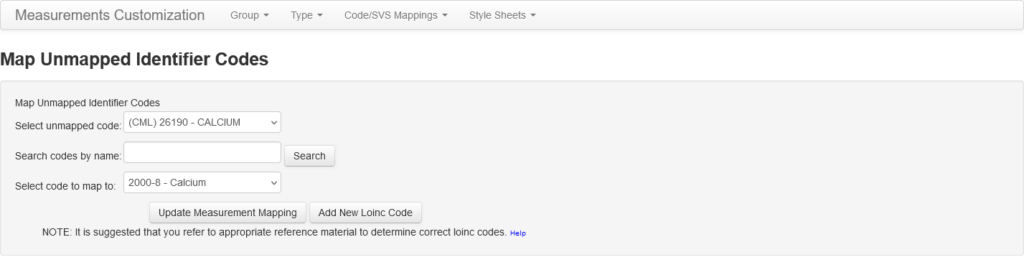
Simply select the unmapped code, eg for CML the 26190 code is unmapped. Then choose the correct LOINC code to map to it.
(note that it can take some time to load this control in an OSCAR that has large number of existing labs.)
3) Now the actual mapping to measurement is the easy part:
Administration>System Management>Customize Measurements>View Mapping

For OSCAR 19 you can click on the map link to map that LOINC to a given measurement (here the Calcium is already mapped to 2000-8)
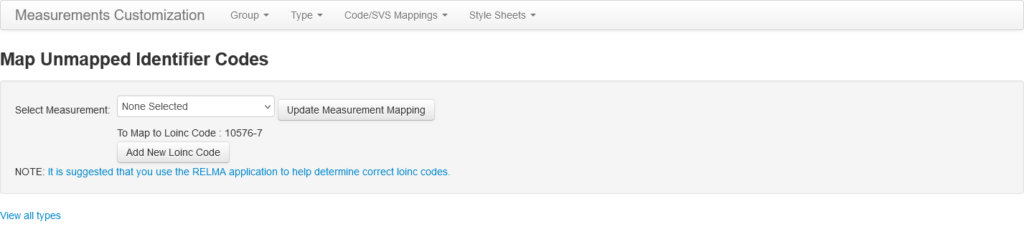
For older OSCARs use the drop down box to select the appropriate measurement (Ca)- Update Measurement Mapping.
Congratulations you are now done!
(NOTE: this will not move previous lab values into measurements, only new arrivals).
3) Now we can have these values auto-populate into eForms text fields using the special tags:
oscarDB=m$Ca#value
oscarDB=m$Ca#dateObserved
oscarDB=m$Ca#comments
*So the BIG issue is working out which is the correct LOINC code to map…and sometimes different labs use different LOINC codes for what appears to be the same test, likely because of different methodology.
The bottom line is be careful and don’t map without knowing that you are doing the correct thing, as undoing a linkage has not been tested!!!
